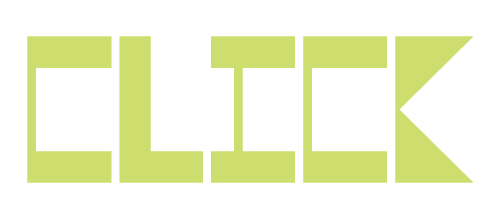We all live in our inboxes, some of us are drowning there! Below are some quick tips for how to increase the efficiency of your email.
1. Send less email:
The less you send, the less you receive. Be very judicious in the use of cc or reply-all. Don't bother with 1-2 word replies that merely confirm what the original sender already knows or won't care worth a fig if you reply with an "OK" or "thanks."
2. Strengthen the subject:
Use a short list of keywords in your subject lines to help the recipients quickly ID how they should prioritize your message. These include:
- Request: [what you want] – you are asking the recipient to do something / delegating a task to them.
- Delivery: [what you're delivering] – Email contains content you promised to provide the recipient.
- Confirmed: [what is being confirmed] – You are letting the recipient know that something requested (a task, a meeting date & time, etc) is now confirmed
- Info: [summary of info] – Email content is some information you thought the recipient would find interesting, but is not anything specifically promised and is assumed to be low priority.
- Introduction: [Paerson 1], [Person 2] - An email introducing the recipients to each other.
- EOM – Ending a subject line with EOM means "End Of Email." The recipient need not even open the email because everything to know is right in the subject.
3. Sculpt the body:
Put the meat right at the front with minimal frills or softening intros. Save all that stuff for later. Note that this blog post is set up the same way. A one-line intro sets the stage and then we get right to the content. Below you'll find the background material that would often be at the top of a blog post/email but does all of us a favor if it is at the end.
Background:
A friend very kindly saw I was drowning in email and got me the book The Hamster Revolution, how to manage your email before it manages you. The title made me skeptical. The book’s format made me more skeptical… but I gave it a try. And I am glad I did!
The short book is full of simple, actionable, and clearly suggestions for improving email efficiency (many of them listed above). I am putting them to use and loving the results. I highly recommend it to people.
You can find a more extensive summary of the book’s advice here